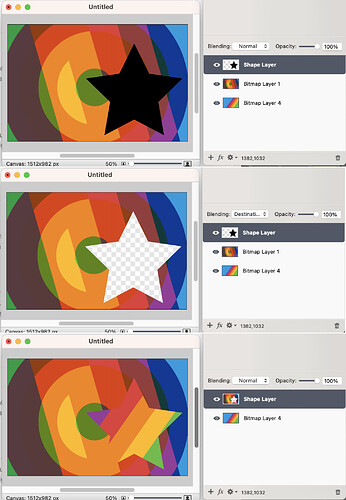I’m trying to compose three layers such that a shape creates a transparent “hole” in the layer beneath which lets you see the layer(s) beneath that. I’ve read the blending modes docs, watched some layer videos and read up on Porter Duff Compositing, but I still don’t get how to do it.
Here are some screenshots to illustrate my problem. (Sorry, I’ve had to compose them into one image to get around the forum restrictions on new users.)
- Top image: these are my three layers with normal blending.
- Middle image: if I set the shape layer blending mode to “Destination Out” it seems to create the transparent hole that I want – I can see the checkerboard – but I don’t see the layer beneath.
- Bottom image: if I merge the shape and top bitmap layer then I get the result I want, but I lose the flexibility of having separate layers.
How can I achieve the result in the bottom image without merging my layers?