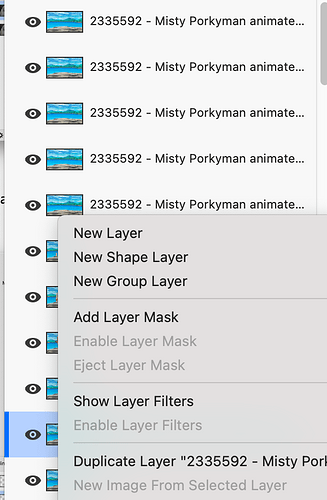Hi, I was struggling to find a way to edit individual frames of a GIF then output it as animation, as I’d done in the past with Photoshop, and realized Acorn could manage it for me well. But the process of clicking all frames (layers) off but the one I wanted to edit, make my change to that frame, then move to the next frame, was kind of difficult. Specifically, after I made my edits, I needed to manually click all frames to “active” in my 137+ frame gif image before outputting the animation. Can I ask if there’s any kind of “show all frames/layers as active” shortcut I am missing?
If you hold down the option key while clicking on the visibility button in the layer, it’ll hide all layers excluding the one you clicked. You can then option-click on it again to make everything re-appear.
I’ve also just added two new Command Bar actions for the upcoming release of Acorn 7.4: “Hide All Layers” and “Show All Layers”. You can grab a preview of that from here: Latest Builds from Flying Meat
Let me know if neither of those options works out for you.
-gus
Sounds perfect, thank you!